To enable tooltips, head to the project settings from the Tools slide out menu.
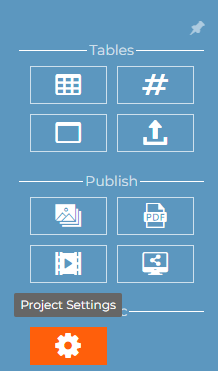
On the viewer tab, enable the option, ‘show tooltips’.

By default, each cad object has a tooltip which will show the name of the part. You can easily change what is displayed in the tooltip by selecting 3D objects, and choosing ‘tooltip’ from the general tab.
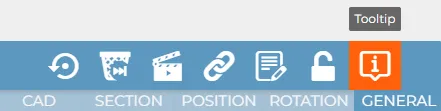
A tooltip has two fields, a title and a text field. Each of these fields can be modified to display either; an existing property; a custom field; or set to none so nothing is displayed. If you have multiple instances, you can control whether you want your changes to apply for each instance or just the selected one, as well as being able to control whether the tooltip is even visible. Don’t forget that the tooltip is a property of the part, so the options can change between steps if you need them too.

Tooltips are only visible when viewing a project. Switching to view mode by pressing V will display a tooltip when a part is selected.



.webp)




