We have a simple and easy way to manage colours which is found on the Library tab of the dashboard.

By default, a colour palette already exists with a range of different colours to choose from. This palette can be fully customised to match your company branding.
You can add your own colours to the palette by simply clicking into the colour picker, choosing the desired colour, or typing in the hex value, and clicking add.
To remove colours, select them and click the remove selected button.
If you want a clean start, you can easily remove all of the default colours by clicking remove all.
If at any time you want to re add the default colours, then choose the button in the top right and they will be added to your palette. Once colours have been defined all of the colours from the palette will be available when editing any colour property. throughout Cadasio. Including items such as background colour, 2D object properties such as font colour, and CAD object colours too.
You can of course can still pick any colour you wish, but the palette saves you from having to enter your hex codes each time.
As you would expect, the colour palette is available within any project and the overlay builder ensuring that every set of instructions created is consistent.


.webp)




