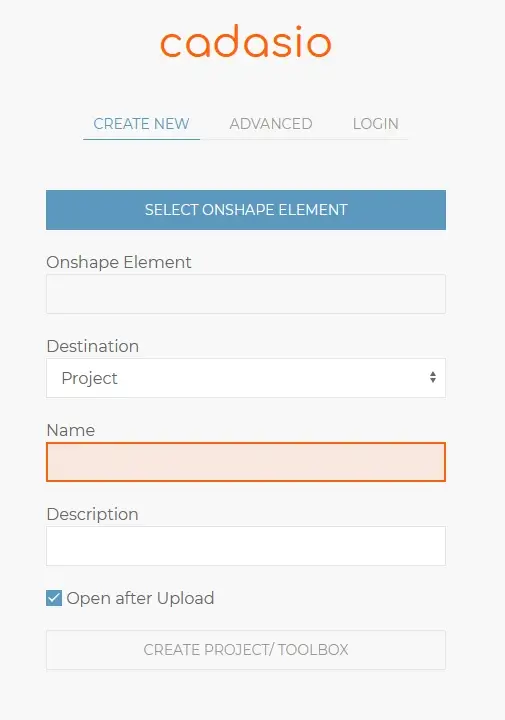3. Create Project
Whilst on the Cadasio tab, click Select Onshape Element to choose the file you wish to upload, give your new project a name and click Create Project.
4. Bring Your Manuals To Life!
You are now ready start creating your interactive instruction, work and service procedures!
Login and your files will be available for use straight away.